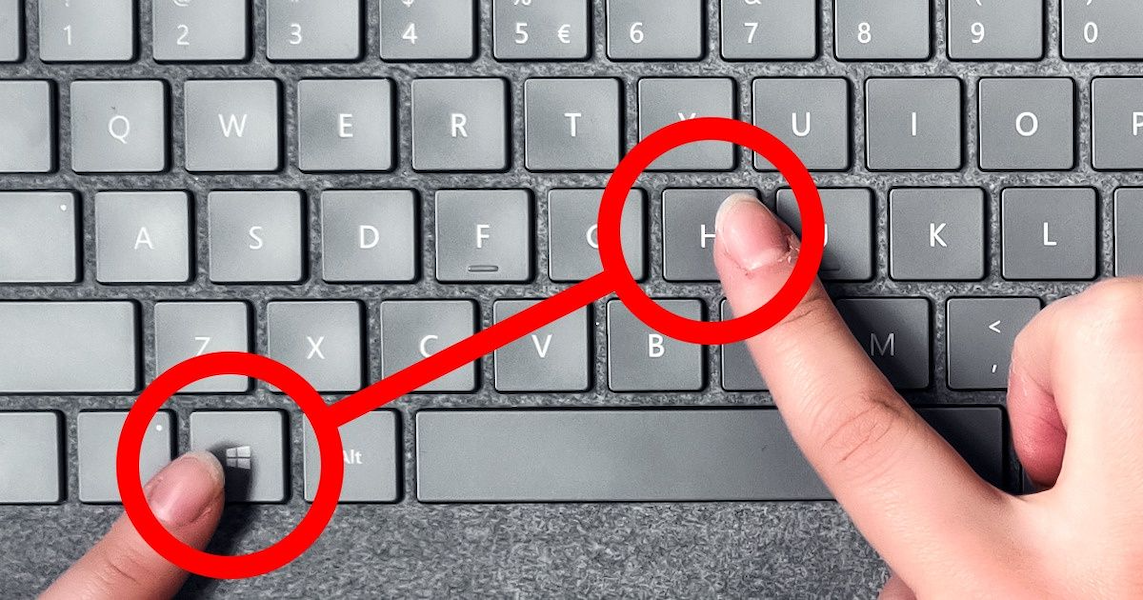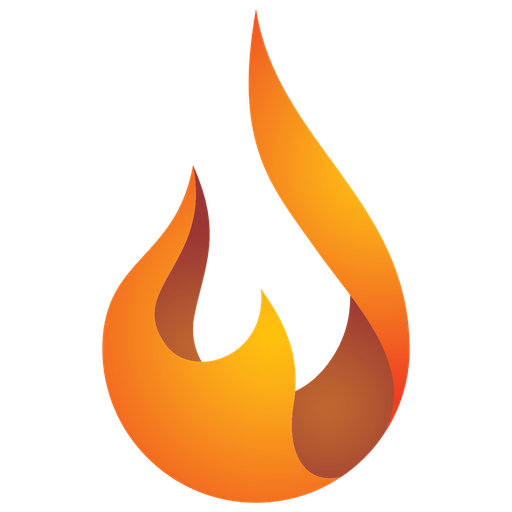When I went looking for good information about the existing Excel shortcuts a while ago, I came to the conclusion (like many others) that there is a lot to be found on the Internet about this … which in most cases (that I came across anyway) was fairly cumbersome to use (for example, for each shortcut several screens had to be visited on a website in order to find a bit more details about the objective and context in addition to the key combination of the shortcut).
Quite a few Excel users (including several readers of my articles) use the program with a mix of settings. For example, they use Excel on a Mac at home, while at work they use Windows (or vice versa). Or they have an English version of the software but use an AZERTY (or some other European) keyboard layout. Most of the information I found online was very much centered around the assumption that everyone uses a US version of Excel with a “US keyboard” (QWERTY) as the input mechanism.
That is why I have spent some time expanding the collected information for other use cases and have made an overview in a PDF format that can be downloaded here (you can find that overview at the very bottom of this article). In this way, the user also has the information available offline, even when there is no smooth internet connection available ( (or none at all … for example, while working on a workbook during a flight). In addition, each shortcut clearly shows the Mac and Windows version of the shortcut key combination. Also, the list is “searchable” using the standard search function in your standard PDF reader application.
The overview is most likely incomplete. For example, shortcuts from the VBA Editor are NOT included, and there are a number of shortcuts for which more than 1 key combination can be used. Also, there are many more menu items accessible via the “Alt” key (in Windows) than are listed here.
I was also only able to test most combinations myself in the English Excel 365 on Mac and on Windows 11 in the language versions English, Dutch, French and German (with both a “US-International” QWERTY keyboard and a “French” AZERTY). You will see the PDF document below in the language you are currently viewing the article in. To view or download one of the 3 other language versions, simply switch the language at the top left of this page.
If you come across any omissions or inaccuracies in the overview, please let me know so that I can adjust it. You can report this by commenting on this article or by using the pi-ProductivITy contact form. If you have already been in contact with pi-ProductivITy, a direct e-mail is of course also possible.
General notes on key combinations:
- If a key combination is assigned to another action in your system settings, it takes precedence over the default Excel assignment (for example, on my Windows 11 system Control+Alt+V is a combination to enter the square root sign, and I cannot open the “Paste - Special” window this way).
- Windows key combinations starting with the “Alt” key followed by a letter are language specific. For example, “Alt”+H in the English version of Windows / Excel will not match with the same result in another language version. The combinations with an icon in the list are the English version, in the corresponding text the specific combination for the language in question will be mentioned if I could find it.
Important note when interpreting the Mac key combinations: Where it is stated that the “fn” key must be used in combination with one of the function keys (F1 through F19), this is assuming that your keyboard is set to the default setting (in other words, the top row is used to adjust the brightness of the screen, volume of the speakers, to control media players, etc.). If you have chosen to use the top row as “standard function keys” (which is very useful for intensive Excel use), the “fn” key should NOT be pressed in these combinations.