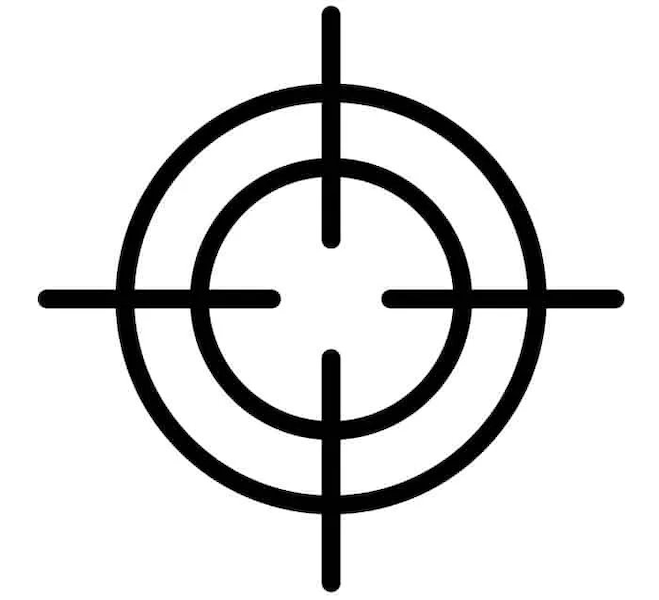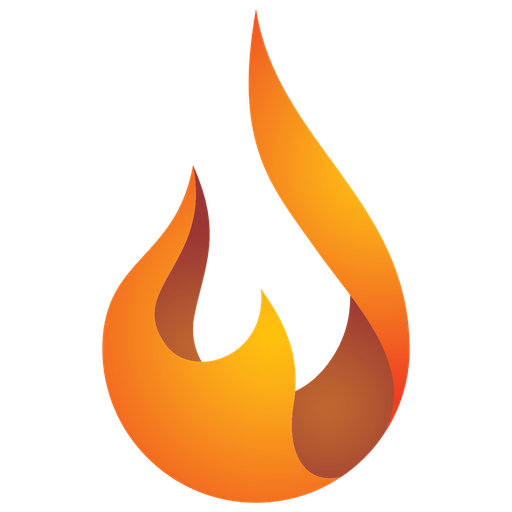Anyone who works with Excel and processes tables of any size, no doubt regularly complains about the effort one sometimes has to make to clearly see which cell in the table is actually selected.
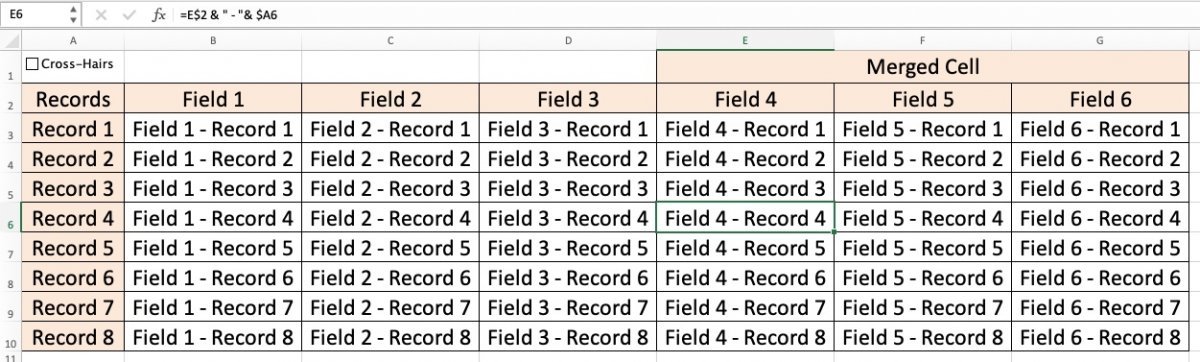
If the formula bar is visible in the Excel window, it can be read in the left corner there-of, but sometimes the formula bar is not visible, more so… sometimes the row and column headings are not visible and then that indication in the formula bar adds no value at all.
What if it were possible to display some sort of “cross-hair” when selecting a cell (like the crosshair a sniper uses to aim)?
There are some possible ways to deal with this via Visual Basic Macros, but the vast majority I've found irrevocably overrides the formatting of the cells in the table. That may not be the intention…
The solution offered by pi-ProductivITy leaves the existing cell formatting unchanged. In addition, regardless of whether the cell selection is moved with the mouse or the keyboard, the “cross-hair” follows.
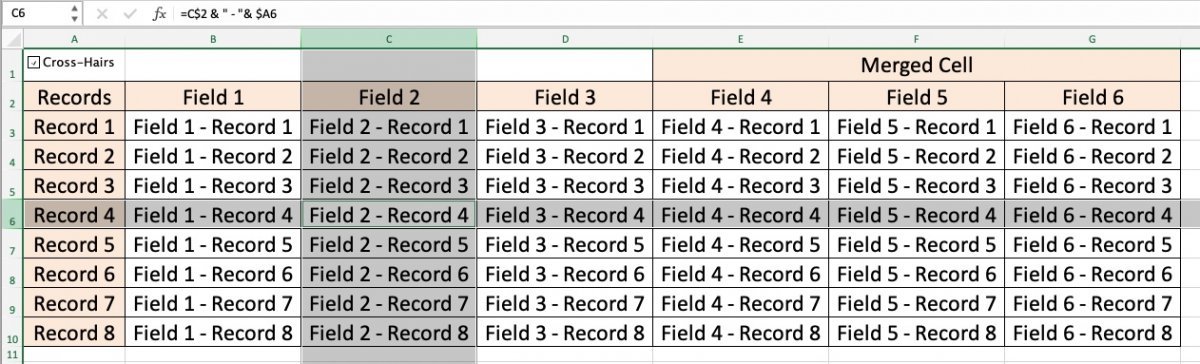
To achieve this, an extra (hidden) Worksheet is added in the Workbook in question, with VBA software (*). Also, each Worksheet where that “cross-hair” is needed will have a discrete checkbox in the top left corner, so that the “cross-hair” can be switched on and off with 1 mouse click. This activation takes place at the level of the Workbook, and is applied to all Worksheets with a “cross-hair”.
Once the searched cell is is found, it is necessary (to allow formatting actions or for copying and pasting data) to (temporarily) switch off the “cross-hair”. Overwriting the contents of the searched cell (for example via the formula bar) works without any problems.
When merged cells (for example in the column or row header) appear in the crosshairs, it has the following effect:
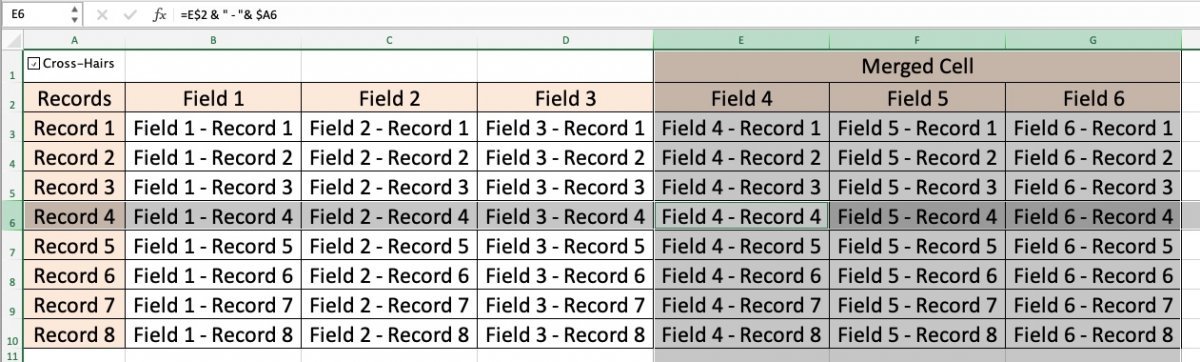
The offered solution is (currently) available for 4 language versions of Excel (Dutch, French, German, English).
If you would like to integrate this solution into one or more Workbooks, pi-ProductivITy can adapt your Workbook(s) accordingly. The price for this service will be determined according to demand. We may consider asking for a (limited) contribution per installment of 10 Worksheets that need to be adapted (regardless of the number of Workbooks).
(*) Since the Workbook is equipped with VBA macros, the file type changes from *.xlsx to *.xlsm. Macros must therefore be allowed in Excel to enable the operation of the “cross-hair”.
Important - will not function on iPhone / iPad and any other "mobile" Excel versions that do not support macros.